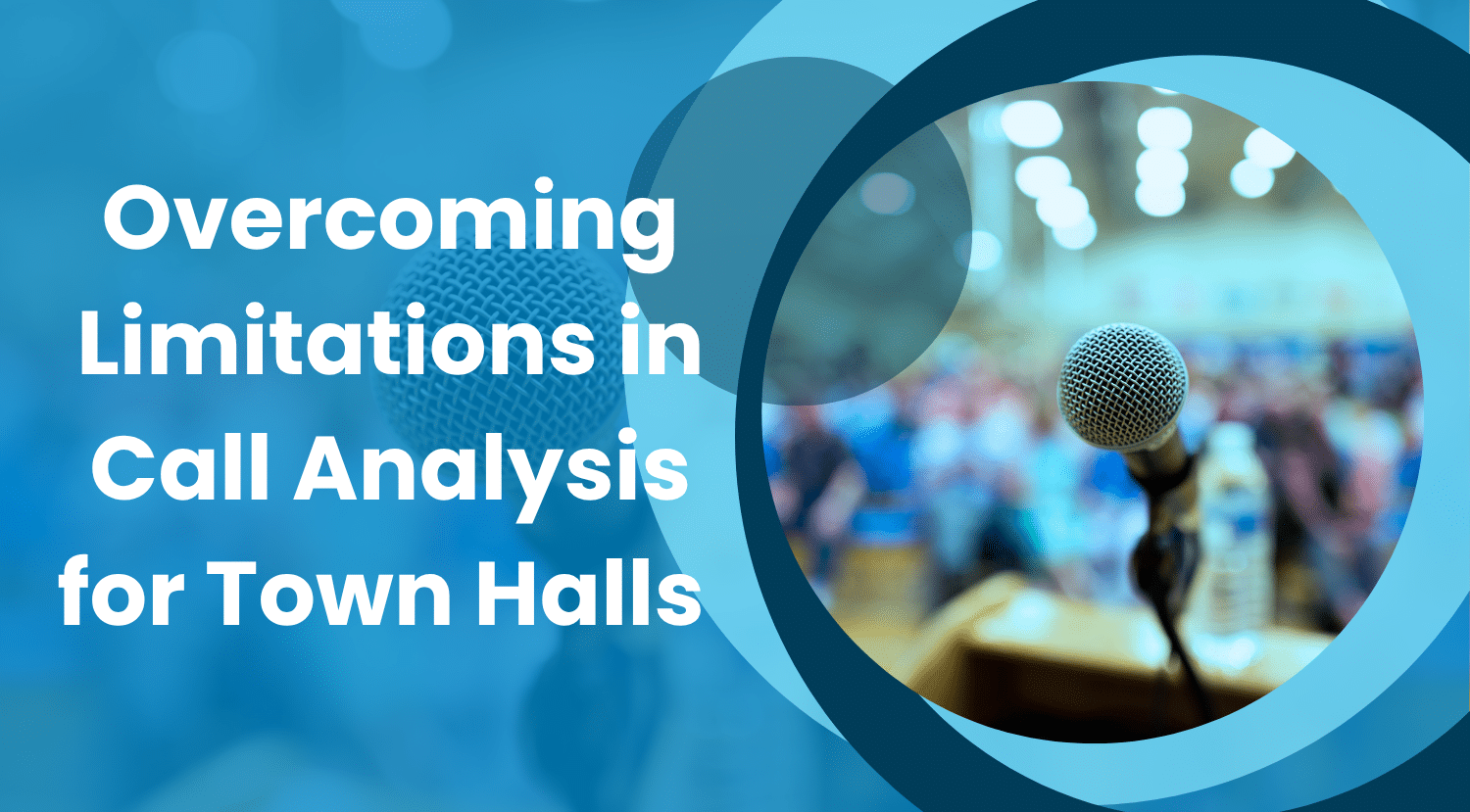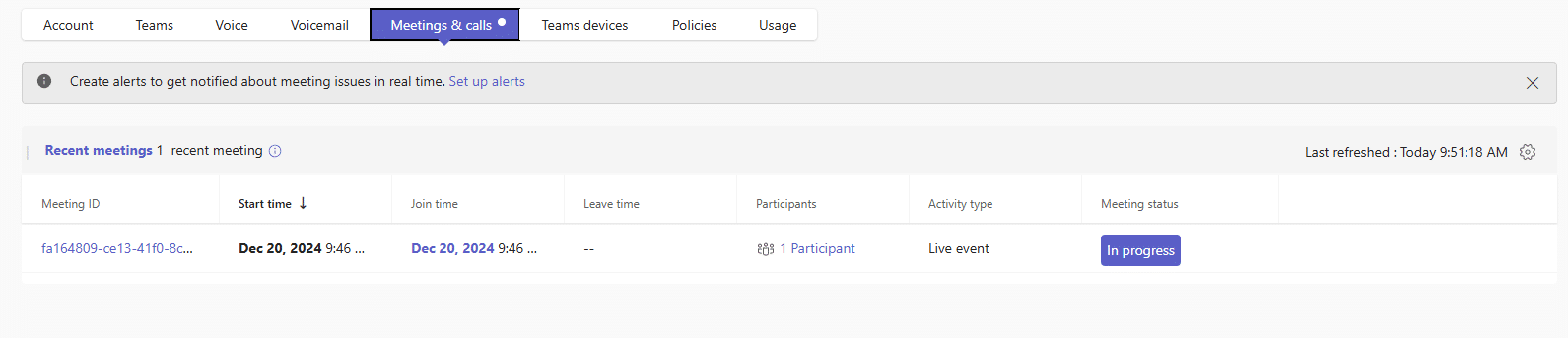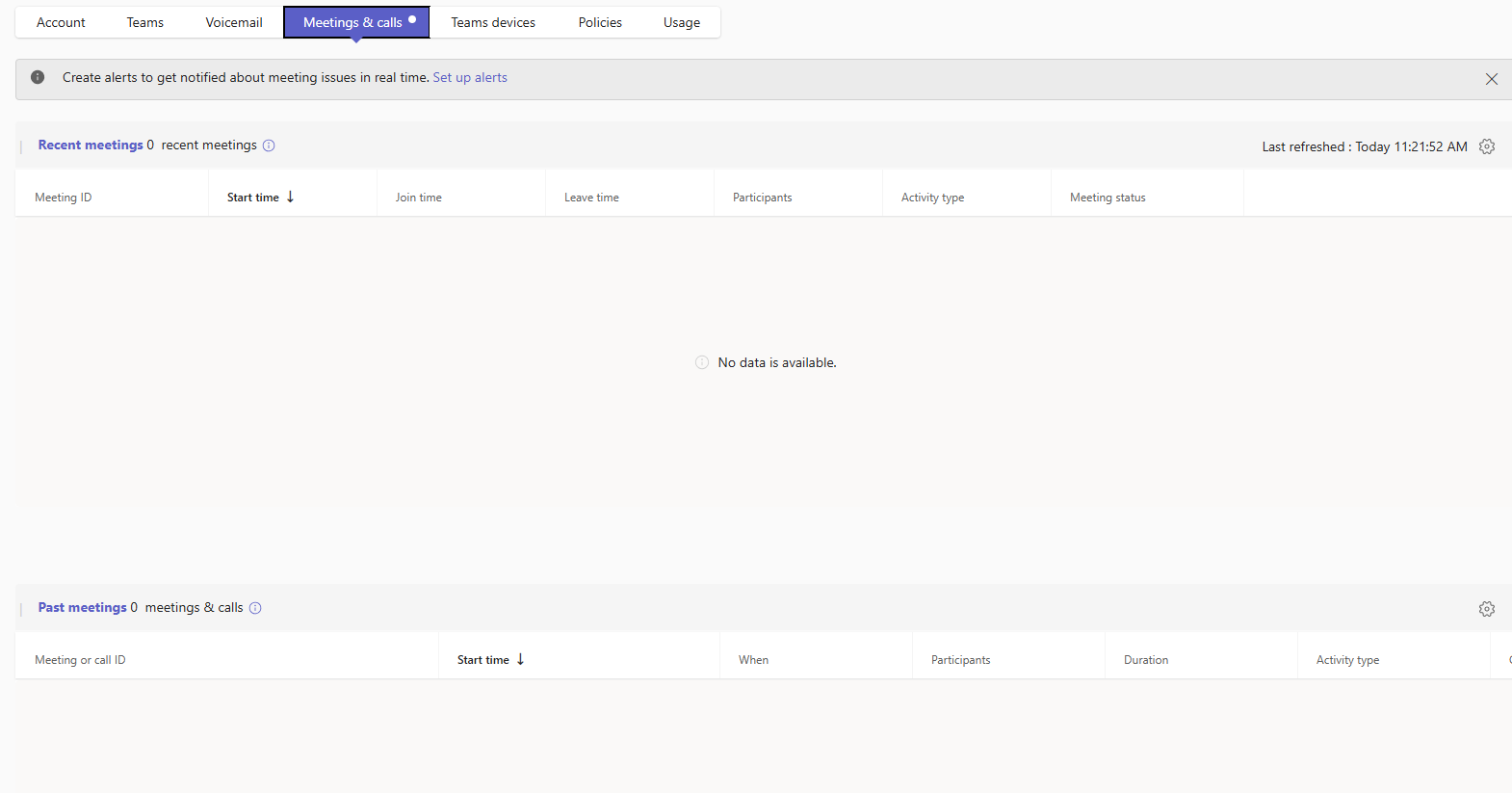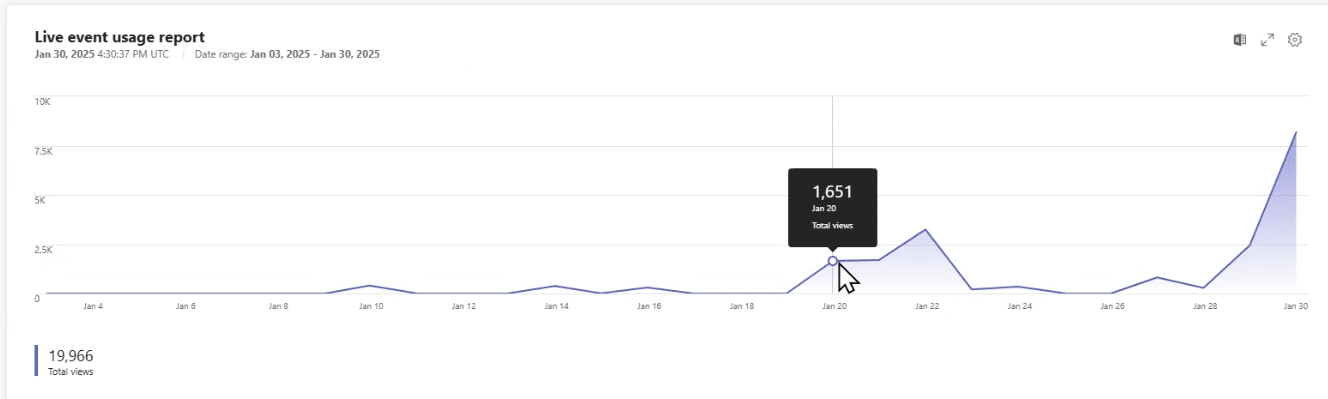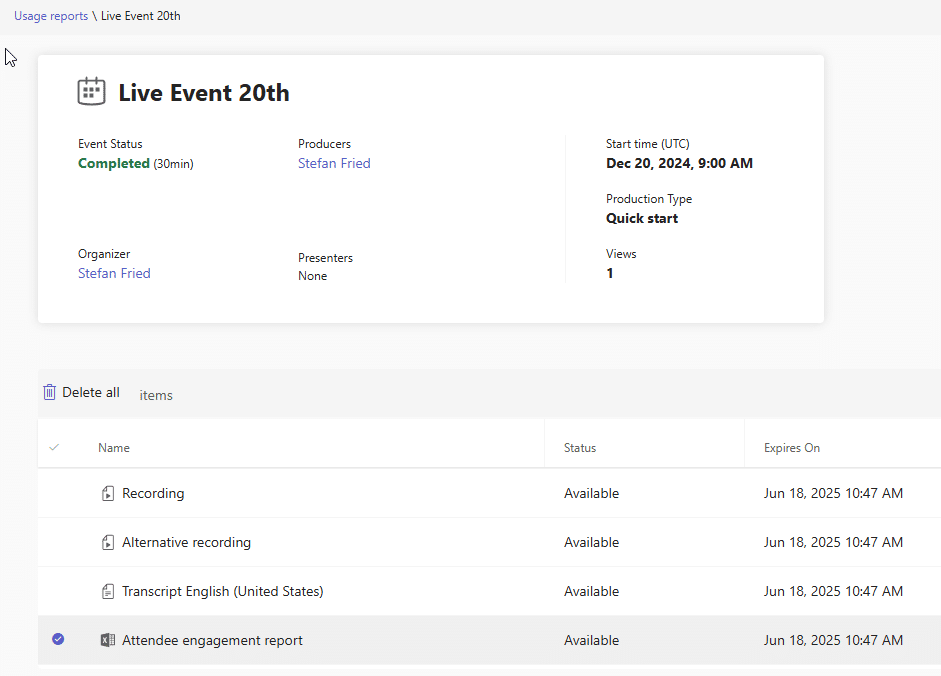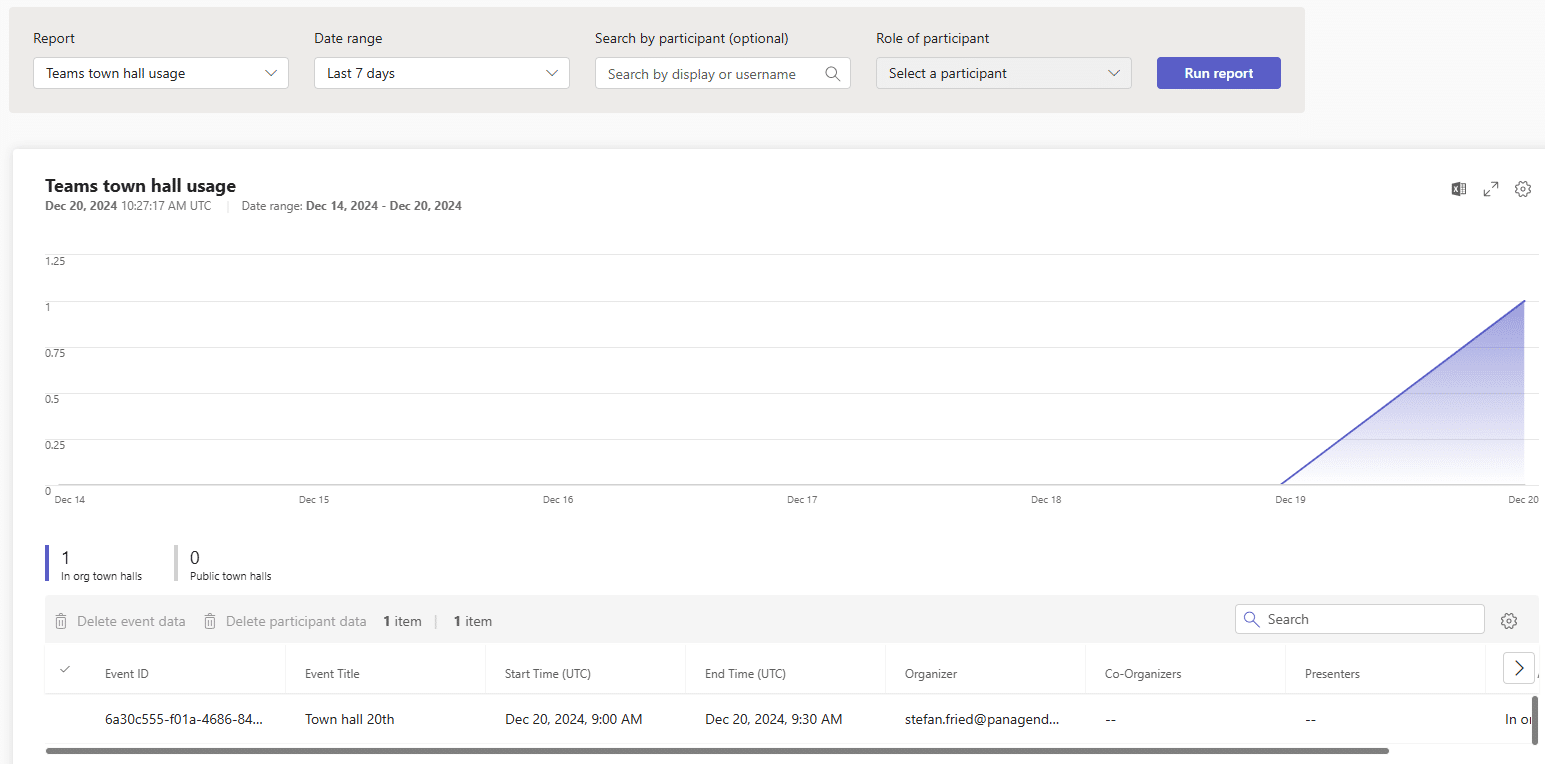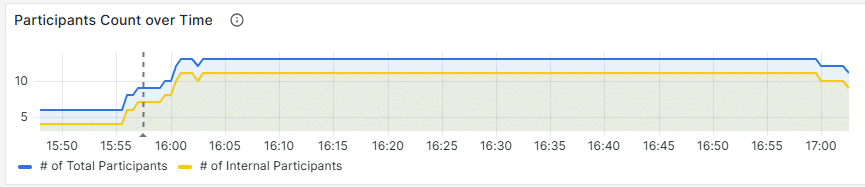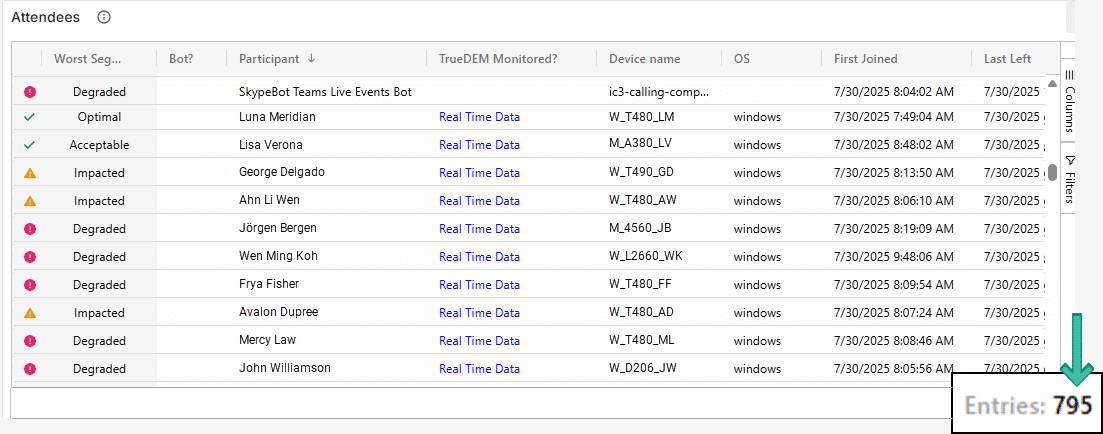Microsoft introduced Town Hall meetings as the successor to Live Events in Microsoft Teams. Town Halls offer many of the same capabilities as Live Events, along with advanced features designed to enhance large-scale event hosting. These features include higher attendee capacity, extended event duration, and improved attendee engagement tools.
However, Teams Live Events will remain available despite earlier communication that they would be discontinued by September 30, 2024. As of writing this article, users can still schedule Live Events and Microsoft has not provided an official end date for this service. Further details can be found here: Updates for Town Hall in Microsoft Teams and Teams Live Events
Regardless of whether you use Town Halls or Live Events though, organizations face the challenge of monitoring and addressing call quality issues for both as what Microsoft provides offers some challenges.
Microsoft Call Analytics and Real-time Analytics – help or hinder?
In the Microsoft Teams admin center, real-time analytics primarily show data for organizers and presenters during live events and town halls. Attendee details are not included in real-time analytics and that can be an issue if you want to find out about issues participants were having.
You notice this first when trying to find analytics for such events. The live event or town hall meeting appears only under the organizer or presenter in Call Analytics. For a typical attendee, there is no indication that they joined such an event, making Call Analytics less useful for tracking the call quality of an attendee.
For the presenter you have the usual click through possibilities where you see session and real time information of the selected user. However, for a regular attendee, no such information is available. Essentially, it is not possible to troubleshoot an attendee while they are, or were in either of these two types of calls.
Can Usage Reports provide clarity and information?
There are two usage reports: Live Event Usage and Town Hall Usage. Each provides different information.
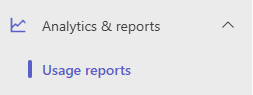
The Live Event Usage report provides a timeline and lets you view details about attendance and recordings by clicking on one of the events in the list. See Screenshot 5.
You can also download the attendee report from the Event Resources section of the call by selecting the live event in the calendar and navigating to the Event Resources section. This report includes details about who attended the event, their join and leave times, and other relevant information. However, this doesn’t provide any information on call quality needed for debugging issues.
The Town Hall meeting usage report provides only a list of town hall calls and their respective times on the timeline. It does not include additional details such as the presenter, organizer, or attendance report so isn’t very helpful either.
Yes. With the Teams Premium license the situation changes a bit because you get access to two additional components — Town Hall Insights and Microsoft eCDN
Town Hall Insights
Town Hall Insights provide attendee participantion details as well as real time call experience information and are accessible if you open the town hall event details itself from the organizer calendar entry -> Manage Event -> Reports –> View Event Insights.
Microsoft eCDN
Microsoft eCDN provides granular analytics which empower admins to carry out performance analysis and network troubleshooting of live events. The dashboards are available via: https://admin.ecdn.teams.microsoft.com/auth?redirect=/analytics
Both tools aim to enhance the experience of large-scale events, with Town Hall Insights focusing more on detailed analytics including the option to identify some call quality issues with Microsoft eCDN focussing on optimizing video distribution.
However, neither provides all the necessary details regarding end-user call quality experience with the required metrics such as device, network, operating system, and others needed for truly troubleshooting a call and require a Premium license for them to be available. Analysing a single Live Event or Town Hall Meeting across all end users therefore still remains a challenge for many organizations.
Does the Teams Client know anything about the Attendees?
As we know town halls and live events are designed primarily as one-to-many experiences, where the focus is not primarily on the individual attendee. However, it is crucial to consider the attendee’s experience, as a negative experience for them can adversely affect the overall quality of the event.
For normal Teams meetings, the Teams client ‘knows’ who else is in a meeting. For special Events however, this is not the case.
For instance, looking at what a Teams client registers about participation in a Live Event meeting, we saw the following:
In the backend of the Teams client (not in the UI!) a number of participants is counted which is totally different compared to the total number of participants in the meeting. Picture 7 demonstrates an example where 13 Users were seen in each of the participating Teams Clients (normal attendee or presenter) although more than 100 Users were in the call. This is fine and is the expected behavior as long as there were actually 13 users acting as a presenter or organizer. However there is an interesting scenario where this is not the case and the number you see can be higher – but I will not go into this detail now (maybe in a separate article).
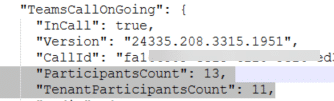
How TrueDEM Helps
TrueDEM helps to improve visibility and also to troubleshoot the end user experience because it collects call and device/network data from every user once the TrueDEM Agent is installed on their device. With the Call Id it can link all users to a Call together (no matter if they are presenters, organizers or ordinary attendees). This means that TrueDEM provides a more holistic overview of a call and allows for debugging issues, regardless of the type of call as long as they have the TrueDEM agent installed.